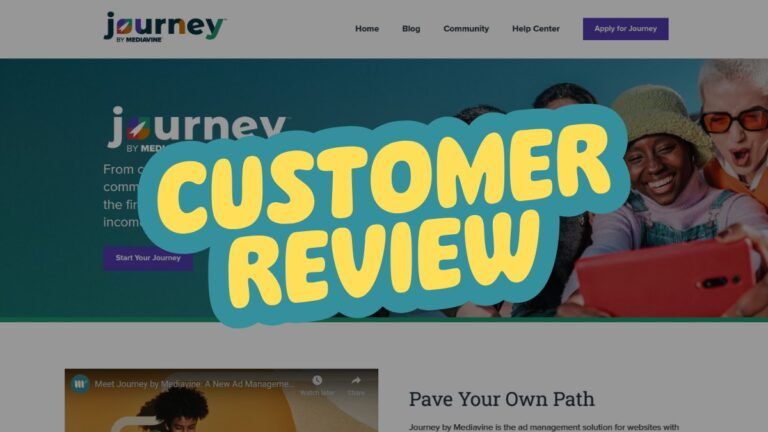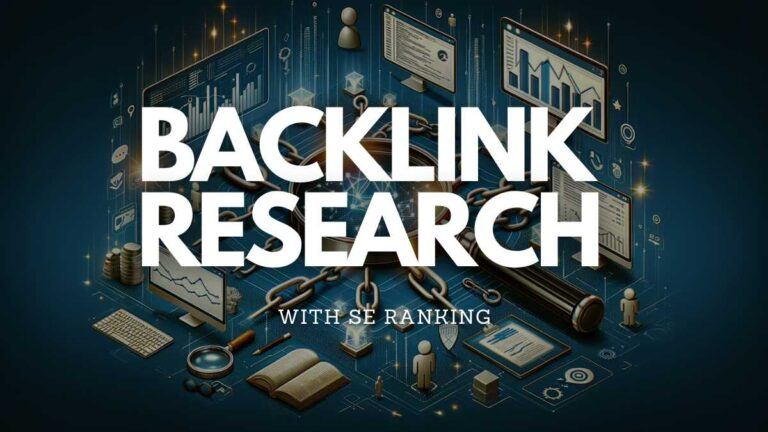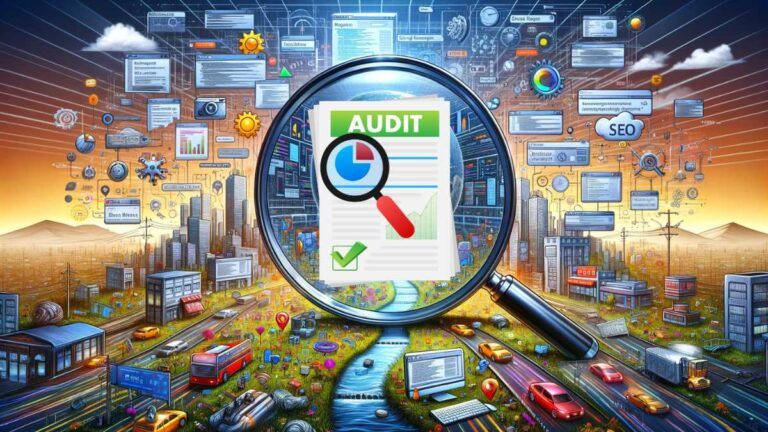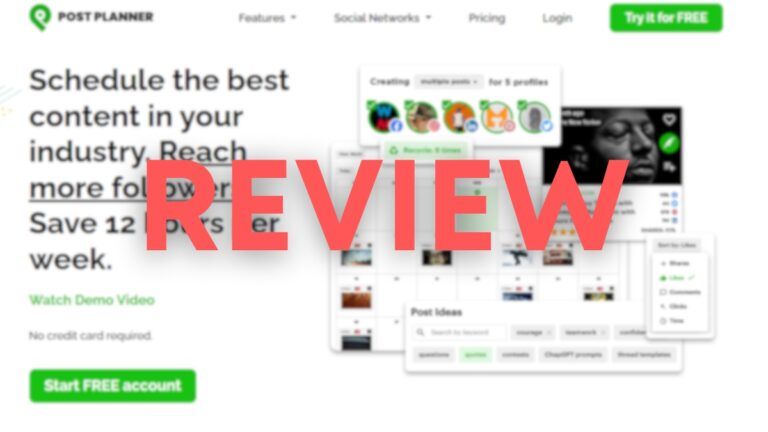Content Goblin Review: My Honest Experience After 3 Months
I’ve been using Content Goblin for more than three months already. And I think that now I have more than enough experience with this platform to offer you a full, in-depth, honest review so you can see whether Content Goblin is a good tool for you or if you should skip this one.
With so many new tools coming out every day due to AI, it’s hard to track everything. However, I’m glad that I stumbled upon Content Goblin since it really does stand out from the crowd, which you’ll see below.
⭐ Content Goblin – Quick Overview
- 🔹 Best for: Pinterest content, fast AI image generation, and visual listicles
- ⚡ Speed: One of the fastest platforms for generating images and pins
- 🤝 Support: Direct access to the developer, quick and personal responses
- 🧠 Tip: Combine with ChatGPT for the most accurate prompts and results
- 💸 Best value plan: Ghost ($59/month) – perfect balance of price and credits
Anyway, I want to keep this article as focused on Content Goblin as possible, so let’s go directly into the review.
What is Content Goblin
Simply said, Content Goblin is an AI content generator. But not just any content generator, it’s mainly focused on providing you with content that’s best used for sharing on social media such as Pinterest, Facebook, and similar.
The goal of Content Goblin is to speed up content production – whether it’s image creation, Pinterest pin creation, article writing, listicles, recipes, etc.
Content Goblin uses multiple AI models through the API to give you the best of each of them, combined in one great experience.
I also made a video about Content Goblin, so feel free to check it out below:
Who is Content Goblin for?
Content Goblin is primarily aimed at digital marketers (content creators) who want to speed up the process of making visually attractive content that’s great for social media traffic.
If you’re someone who regularly publishes new articles, recipes, Pinterest pins, or even images on social networks, this tool can really make all those tasks much simpler and quicker.
Content Goblin is especially good for:
- Bloggers and content marketers who want to quickly generate AI articles with images, without the need for additional tools.
- Pinterest users who have to create multiple pins in a short time period, with emphasis on visual attractiveness.
- Owners of Facebook groups and pages who constantly need fresh, interesting content (images, fun facts, listicles…)
- Food bloggers and culinary creators who want to speed up recipe creation, including text, image, and structure
- Creators who, after the Google HCU update, decided to pivot from SEO-heavy content to social networks, where the algorithm is completely different.
Best Content Goblin Features
Here I’ll explain the most important Content Goblin features to you: what to use them for, how I use them, and what you can expect from each.
Feature 1: Image Listicle
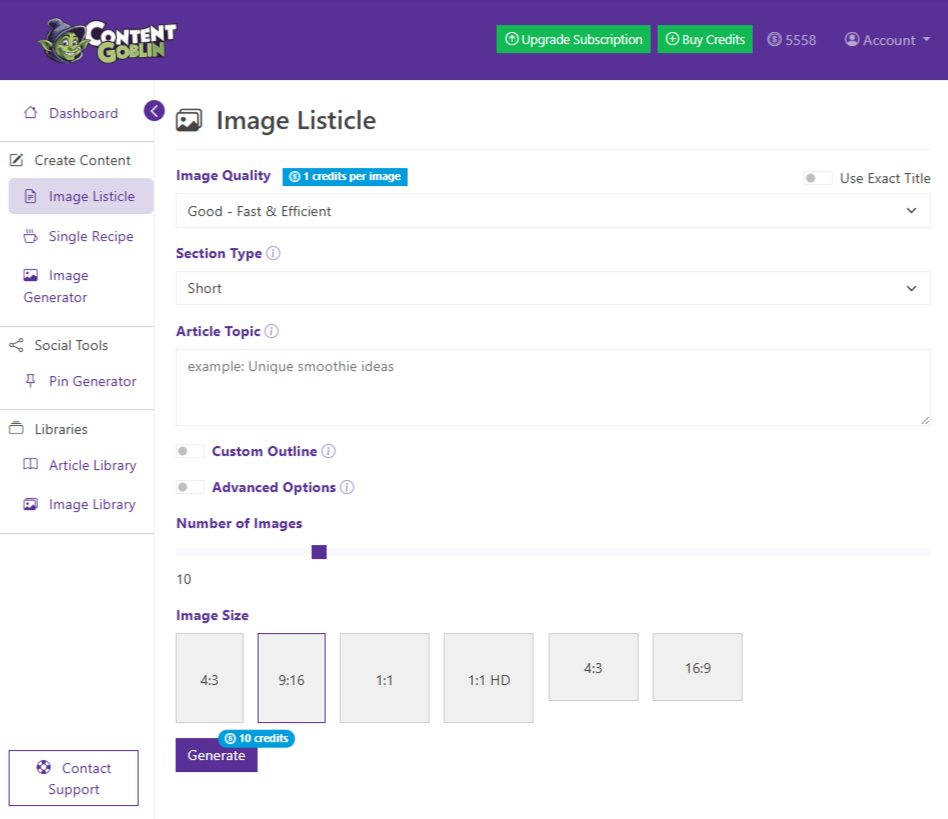
Listicle is one of the key features in Content Goblin, and you can use it for generating whole listicle articles, with AI-generated images that follow each subheading.
Primarily, it’s made for topics such as “10 dinner ideas…” or “5 Ideas for husband birthday…”, but you can use it for informative and how-to articles as well, with a little customization, of course. It can also work for recipe creation, but there’s a specific feature for that in Content Goblin.
Key things from the Image Listicle feature:
- Different image quality levels
You can pick between Good (1 credit), Better (10 credits), and High (13 credits). Text doesn’t count – just images spend credits. - Different image ratio choices
Higher image quality lets you pick more options for image ratios (e.g., 3:2, 16:9, 9:16, etc), which is ideal for Pinterest or blogs with specific layouts. - Custom or automatic outline
Content Goblin can generate the whole article structure, but I almost always use a custom outline to get the article 100% tailored to my needs and ideas. - Additional prompts for images
You can manually enter prompts for images if you don’t want to let Content Goblin do it itself. Personally, I don’t use this feature at all, only if I want to replace a specific image in an article (which you’re able to do afterwards). - Choosing the number of images and the article length
You can pick how many images you want Content Goblin to generate, and whether you want a shorter or longer article, or even a recipe article. Everything’s customizable. - Quick creation
From pressing that “Generate” button to finishing the article, it typically takes less than a minute, depending on the number of images you’ve chosen.
If you need visually rich content, but urgently, this is a fantastic feature. It works best with niches such as Food, design, beauty, jewelry, and similar. It won’t work best with niches where you have to specifically explain the look of something 100% (e.g., automotive, some tools, and similar).
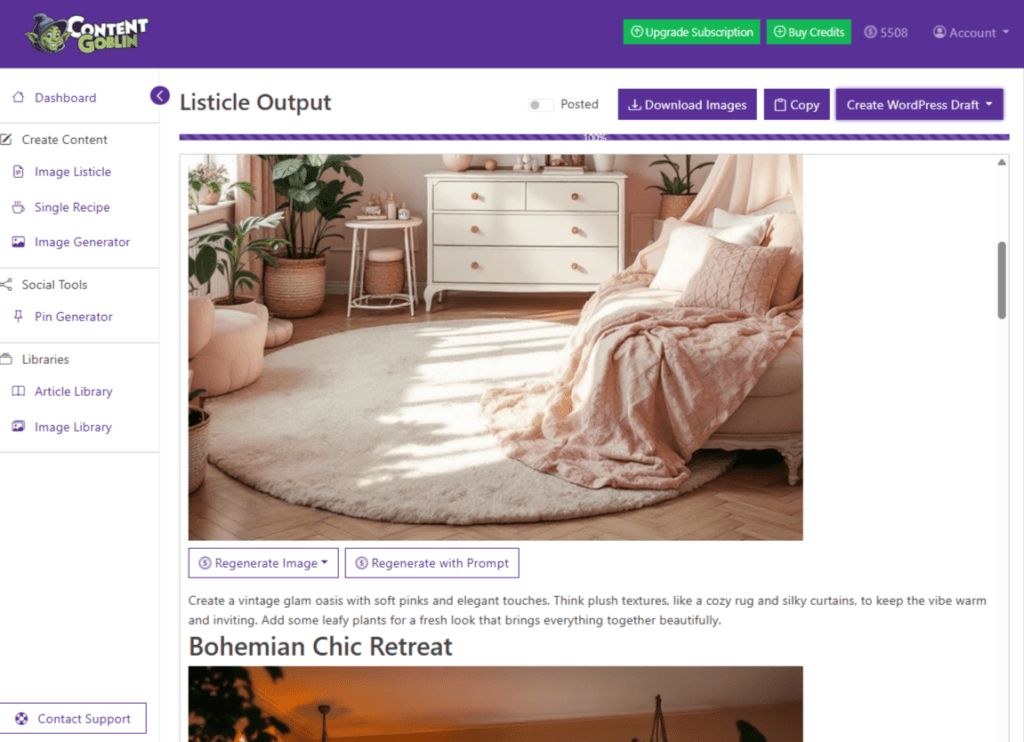
What I especially like about Image Listicle feature is that after it generates an article, you can then make the WordPress draft from it immediately (your site has to be connected to Content Goblin for this), download images, and most importantly: you can regenerate each image that you don’t like – where you can also use your own prompt for image creation, and again pick image quality. More than great!
Feature 2: Single Recipe
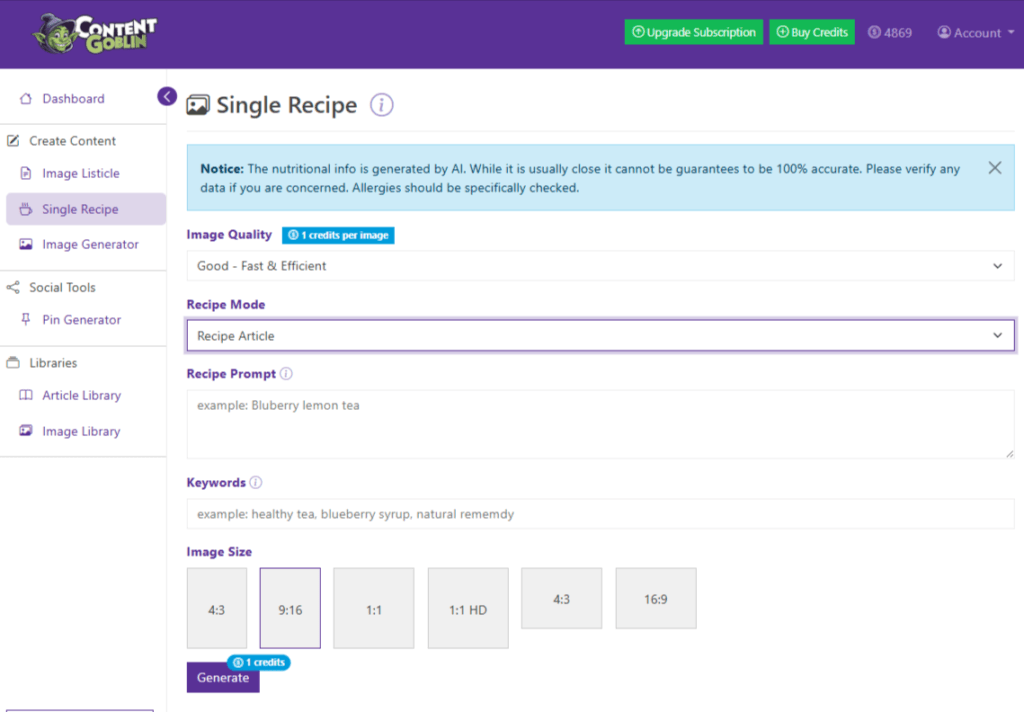
Even though I don’t personally use this feature very much because I prefer writing recipes myself, I have to admit that it gives pretty great results, especially when you enter a detailed prompt.
If you need quick ideas for simple recipes without spending time writing each step, Single Recipe can deliver them in a few clicks.
Key features of Single Recipe:
- Two ways of generating recipes
You can choose between Recipe Article (longer format with typical informational article with recipe), and Recipe Only (only sticks to basic introduction and recipe). For me, Recipe Only is a better feature. - Image quality levels
Like in the article generator, you can again choose between different image quality levels (Good, Better, and High), which affect the price of the recipe. - Recipe prompt
A space where you enter the prompt for the recipe – you can write all the details in the way you prepare it (from A to Z), or you can just write a few words, such as “scrambled eggs with gouda”, and you’ll get a pretty great result. - Keywords
This field allows you to enter specific keywords you want mentioned in the recipe, which may help with SEO optimization of the recipe - Image ratio
Again, you can pick the desired image ratio. The difference is that there, you don’t have the option to pick the number of images. Generally, it will produce one image per recipe.
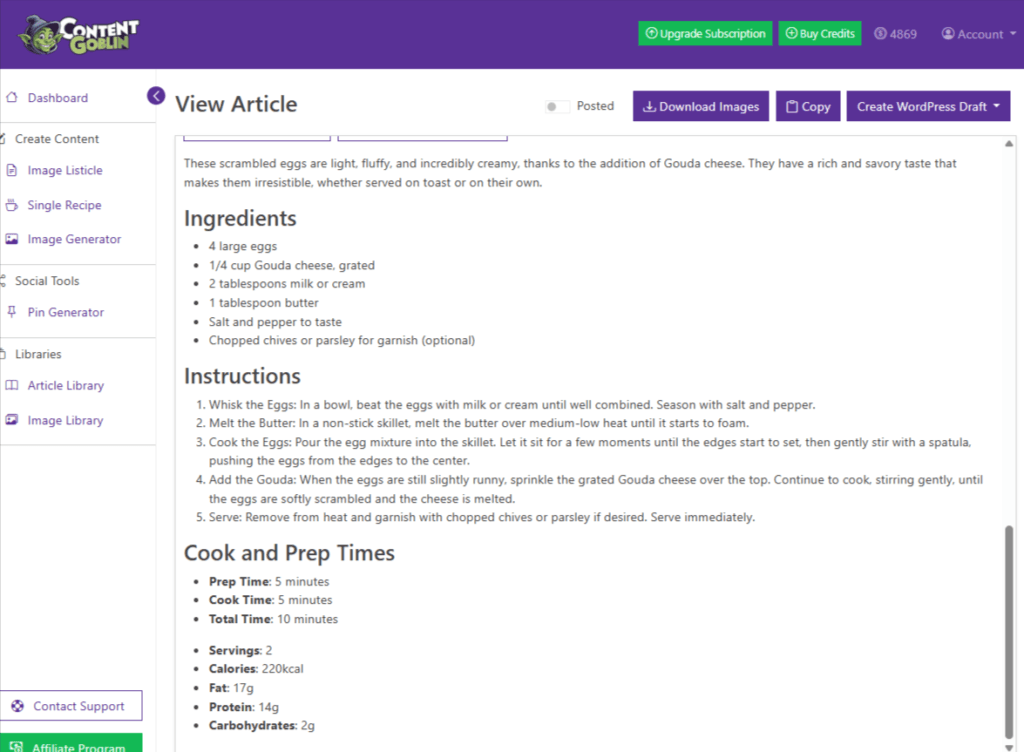
After the recipe is generated, you can copy it or make a WordPress draft (if you connected your site), and all the images can be downloaded.
When it comes to editing, you can edit images in two ways – regenerating images with the present prompt, or making a new prompt to recreate images in a way you like more.
Text isn’t editable inside the Content Goblin platform itself, but I don’t see it as a problem.
Feature 3: Image Generator
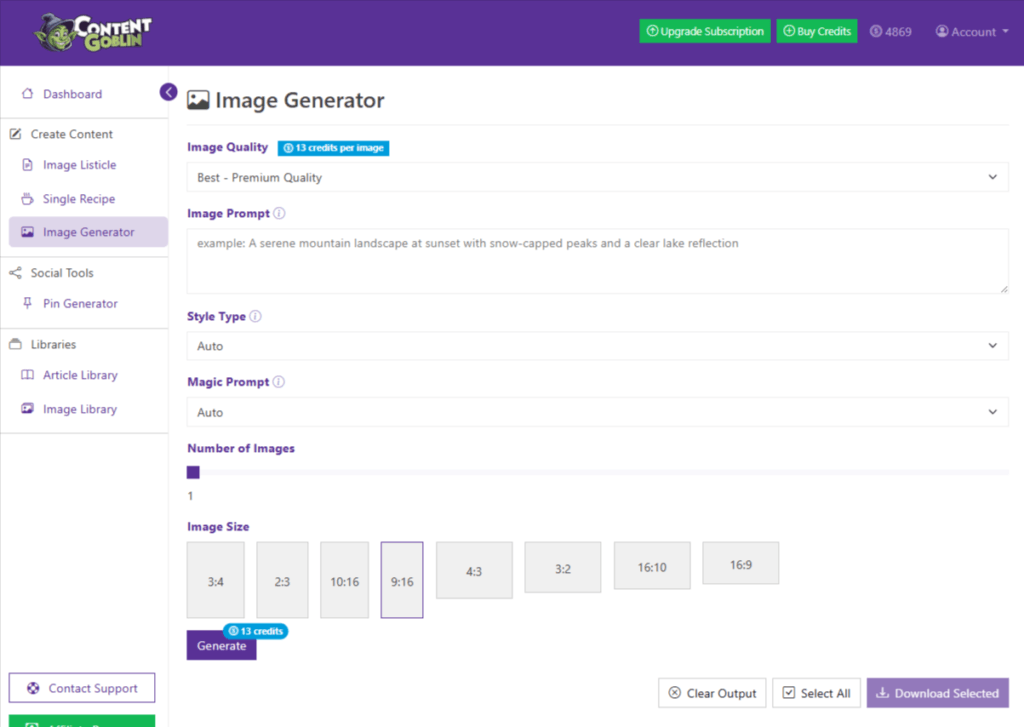
If you need a quick and high-quality AI-generated image, Image Generator is one of the best features inside the Content Goblin.
I’ve been using it intensively for my blogs in different niches, even though I don’t use it as often as before, because ChatGPT image creation has improved a lot with recent updates. But Content Goblin is still sometimes a much better choice because it generates images in a few seconds, while on ChatGPT, I often have to wait more than a minute.
Key features of Image Generator:
- Image quality and credit consumption
As with other Content Goblin features, you can pick between Good (1 credit), Better (10 credits), and Best (13 credits). - Image Prompt
You just describe the image you need, and Content Goblin makes a detailed image prompt to create a better-looking picture. Personally, I very often write detailed prompts myself, with the help of ChatGPT. That way, I get exactly what I need. - Style Type
You can pick between multiple image styles: Auto, General, Realistic, Design, 3D Render, and Anime. I mostly use Auto and Anime for specific things. - Magic Prompt option
It automatically improves your prompt, so it’s detailed. I always keep it on, except when I make detailed prompts by myself. - Amount of images and ratio
You can generate up to 10 images at once, and you can also choose the desired image ratio (1:1, 9:16, etc.), depending on where you plan to usethe images. For Pinterest, I always pick 9:16, for my blogs I started using 3:4, and for Facebook I use 1:1.
After all the images have been generated, you can delete them, download, open, copy, or continue generating new images within the same session. All the images from the same session stay visible below, so you can organize them as you want.
Below you can see an example of the image I generated with a simple prompt: “Goblin writing AI articles on a PC in his cave”. Honestly, much better than I expected.

p.s. Content Goblin Image Generator is also great at creating images of popular people. I’ve tried with Dwayne The Rock Johnson, and it really makes it look 100% real. But make sure you don’t publish those kinds of images online. I did it only for entertainment purposes and to test the capabilities of Content Goblin.
Feature 4: Pin Generator
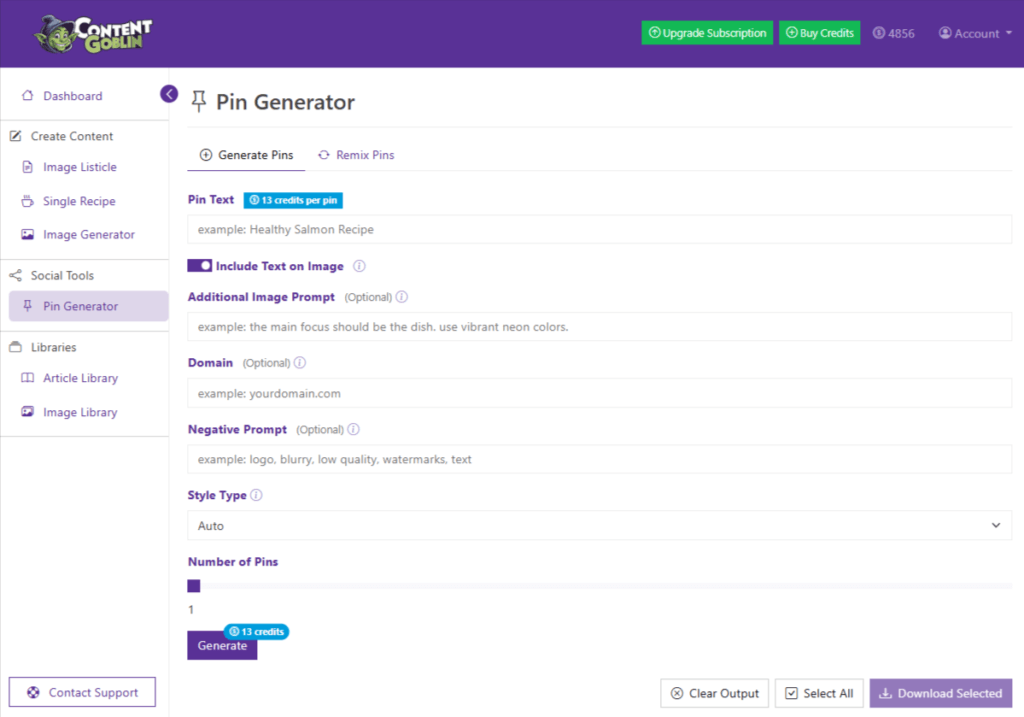
If you ask me what the best feature in Content Goblin is, without thinking, I say Pin Generator (maybe I’m objective, but it helps me the most). I use it almost every time I open Content Goblin, and it’s the most useful feature in the whole package.
Even though there’s space for improvement (Which I’ll mention later), the things it has at the moment are really great.
Inside Pin Generator there are two main options: Generate Pins and Remix Pins. I’ll explain both. In both of them, each generated image cost 13 credits.
Generate Pins
This feature is for creating fresh Pinterest images.
Here’s what you can adjust:
- Pin Text
Here, you enter the topic or specific text you want on the image. You can allow the tool to think of text (similar to what you enter), or insist on the exact text you wrote. - Additional Image Prompt
This is optional – it is for precisely explaining what you want in the image. To be honest, I don’t use it too much because I get better results by leaving it empty. - Domain
Here you can enter your domain which will be at the bottom of each image. One of my favorite features. - Negative Prompt
If there are some elements you don’t want on the image (such as a logo, text, blur, or something else), you can write them here. - Style Type
You can pick between: Auto, Collage, John’s Style, General, Realistic, Design, 3D Render, and Anime. I prefer Auto, John’s Style, and Realistic, but I suggest experimenting with each until you find the one you love the most. - Number of Pins
Lastly, you can pick between 1 and 20 images to be generated. I always pick only one because I want to see the result, and if Content Goblin aligns with my ideas, without spending 260 credits if the images aren’t right.
Remix Pins
The remix option allows you to make new Pinterest images based on an existing image that you upload yourself. That can be your own image, or other Pinterest images you find online (from your competitors, etc.).
Things you can adjust:
- Image Upload
You first have to upload the original image, so Content Goblin can use it as a base to create a new visual. - Pin Text
If you want specific text on the image, you can write it here. - Domain
If you want your website shown in the image, here you can write it. - Pin Similarity
You can pick a percentage of similarity with the original image. I personally prefer setting it anywhere between 20% and 50%. Below or above that seems too much – either too different, or too similar. - Number of Pins
Pick between 1 and 20 images to be generated. Again, the same rule – create less to save credits.
Whether you pick Generate or Remix Pins, all images created in both features within the same session will be available below, to open, select, delete, and download.
Below is an image I created for this review specifically. To be honest – AMAZING. I’m going to use it on Pinterest for sure hehe.
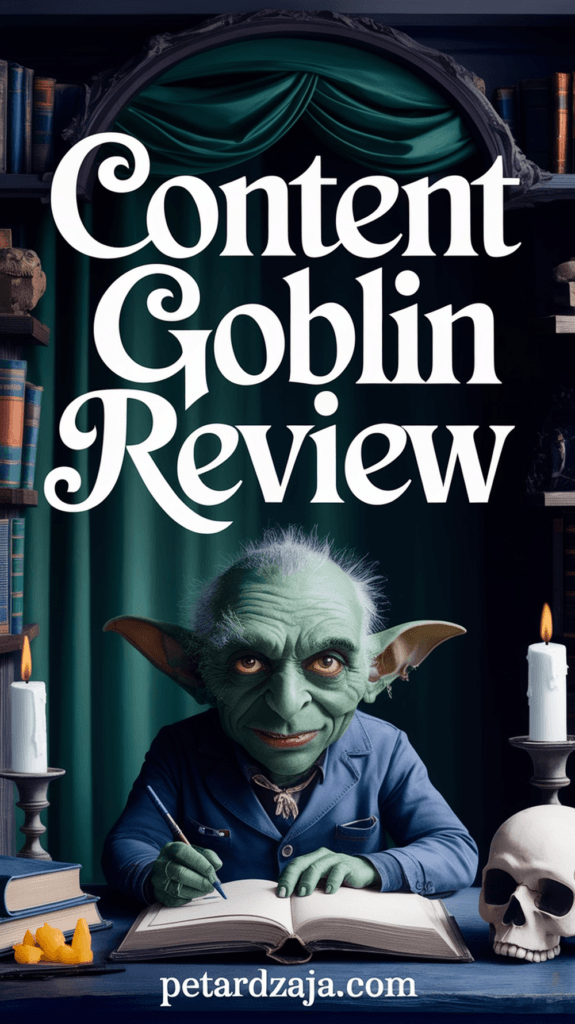
Feature 5: Libraries
Libraries is another section inside Content Goblin, where you can see all the content you’ve generated with this tool – whether it’s articles, recipes, or images. It’s divided into Image Library and Article Library, and even though it’s not an actual feature, it’s extremely useful for organization and preview of the content.
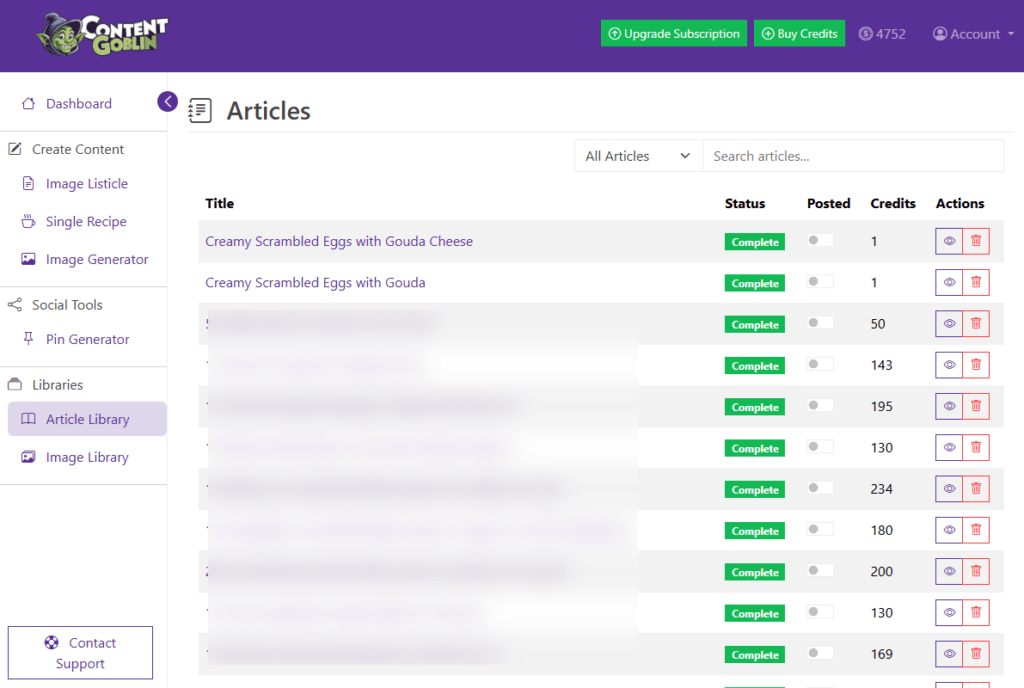
What you can do here:
- Preview, download, and delete images
Inside the Image Library, you can open all the images you’ve ever generated, download them, or delete them. - Adding your own images
There’s an option to upload your own images into this library, but I don’t recommend using that because there are many better places for image organization. - Multiple folders for images
You can create your personal folders inside the Image Library and move images to them. That’s extremely helpful if you work with multiple Pinterest accounts – you can have all separated and easy to access. - Articles preview
Inside the Article Library, you can see all the articles and recipes you’ve ever generated. You can mark them as “posted” and see exactly how many credits you’ve spent on each. You can also delete them and preview them.
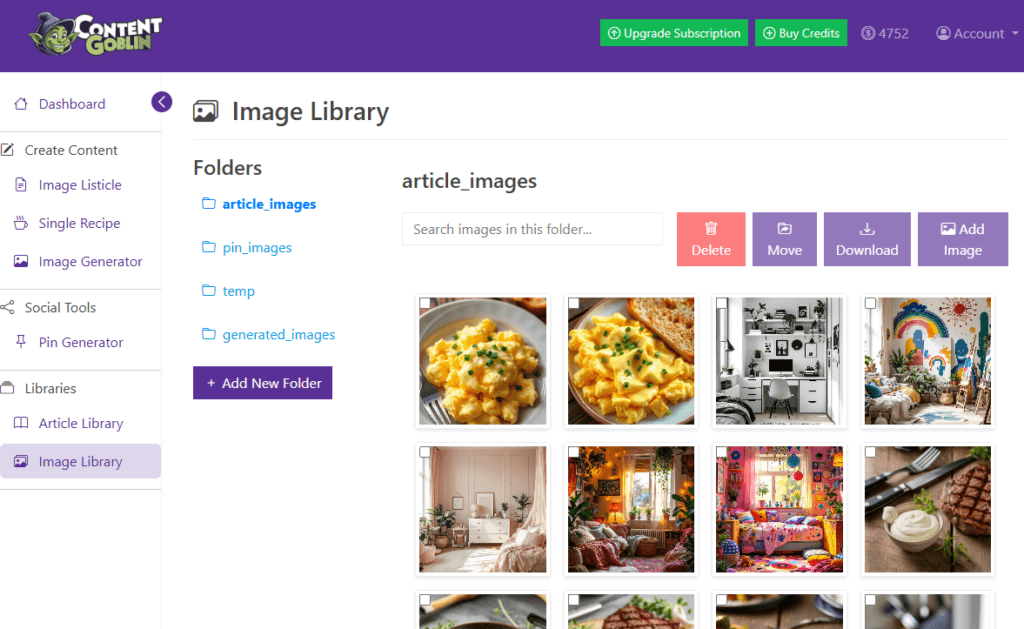
Even though this isn’t some actual “feature”, it helps you keep things organized and have control over everything you’ve done on the platform.
Feature 6: Integrations
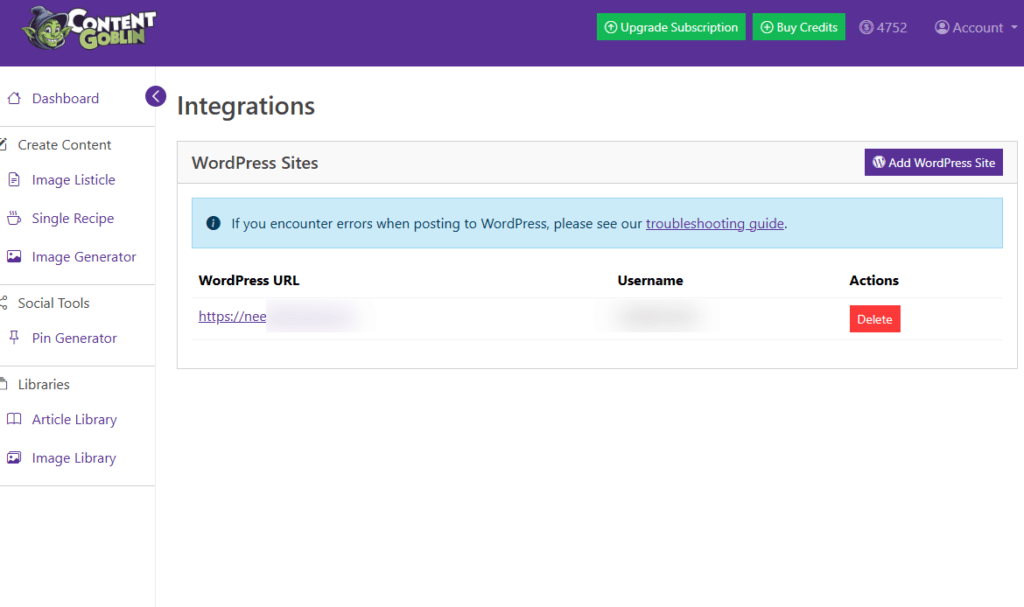
The integrations feature (Account > Integrations) allows you to connect Content Goblin with your WordPress websites. The key advantage of this is exporting articles generated with Content Goblin directly as drafts on your website – without copying, formatting, or spending time doing it manually.
To connect your website, you need to enter your username and password, but not the password of your WordPress account, but a special password for applications. If you’re not sure how to do it, Content Goblin shows you simple step-by-step instructions.
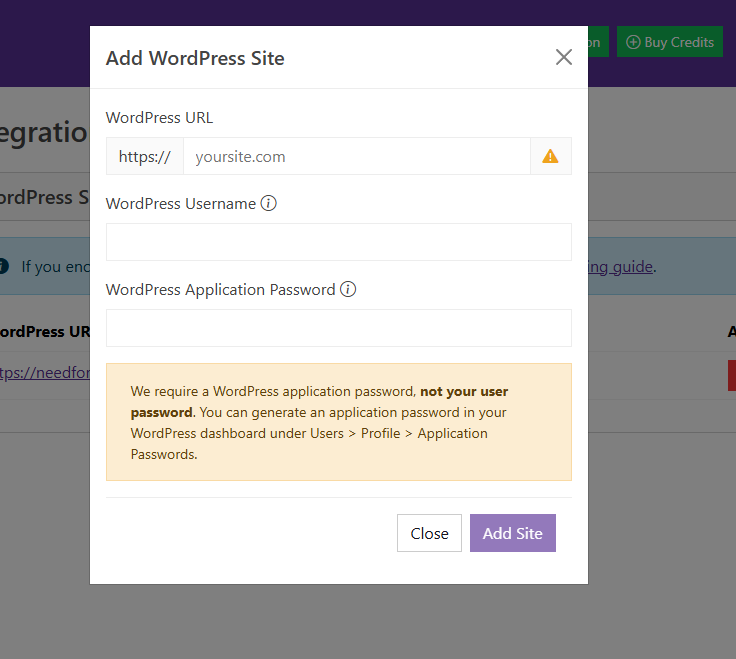
It’s nothing spectacular, but it’s great if you want to quickly transport generated articles to your website. I don’t use this feature, I’ve only tried it a couple of times, and I’m not a big fan.
Feature 7: Theme Settings
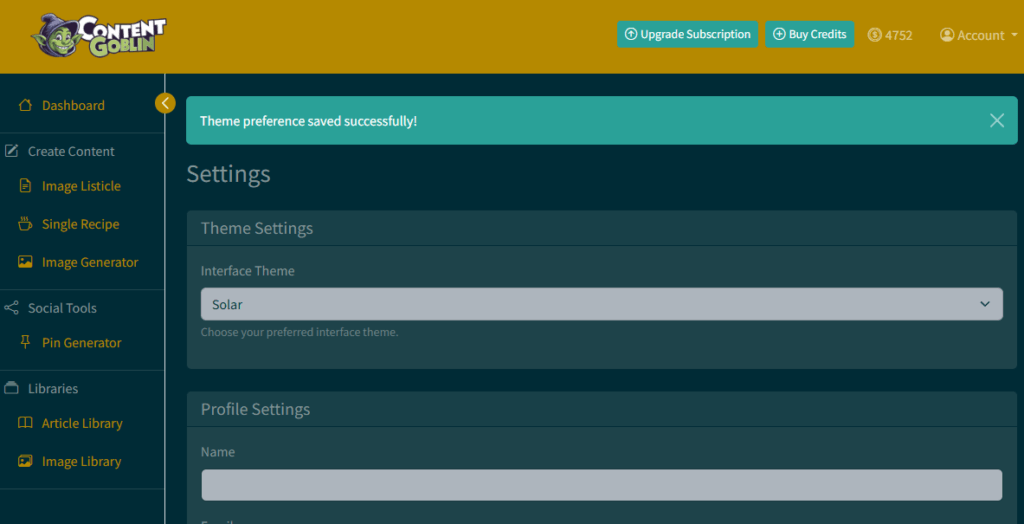
Even though it doesn’t affect Content Goblin functionalities, Theme Settings (Account > Settings) is a handy tool if you love to customize the look of all the applications you use.
You can pick different Interface Themes, which will then affect colors and fonts across the platform. There are 25 different Interface Themes to choose from, so I’m pretty sure you’ll easily find the one you really like.
I don’t personally use this feature (I’m using the default theme), but I know some people really love it, which is the reason why I’m mentioning it as a feature.
Content Goblin Pricing Plans
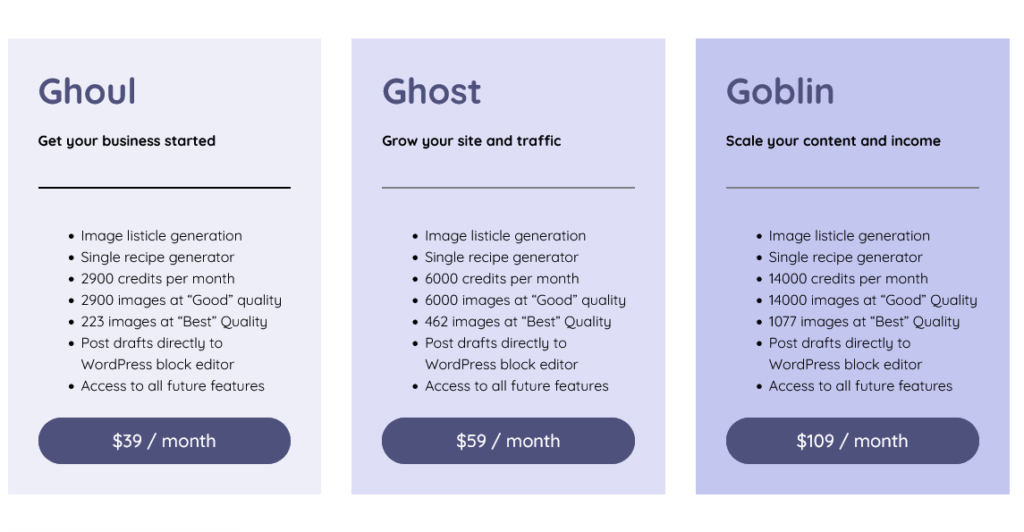
Content Goblin offers three different subscription packages: Ghoul, Ghost, and Goblin. All packages have access to all the features, the difference is only in the amount of credits you get.
Here’s what each subscription plan gives you:
- Ghoul – $39 per month
2900 credits
Ideal for beginners or people who just want to try the tool - Ghost – $59/month
6000 credits
My recommendation – I use this plan, and it’s more than enough for generating my content - Goblin – $109/month
14000 credits
For serious users who want to scale their content production
When you spend all the credits in a month, you can always purchase additional credits, and the price is 1 cent per 1 credit. So even if you pick the small package and spend all, you can always continue working by topping up your account with additional credits. Well done , Content Goblin.
Things I Like About Content Goblin
I won’t stretch this section – I’ll just quickly tell you what I really like about the Content Goblin platform.
- There’s only a small team behind the platform, and you can feel it
The platform isn’t developed by a large corporate team. The owner says he made it himself (or with a small team), and I really like it. Once I had a question, and after sending it, they replied within a day, and the reply was directly from the owner. You’ll hardly find that level of communication with larger AI platforms. - A combination of various AI models and the output speed
As far as I know, Content Goblin uses multiple AI platforms through API integrations, and you can see that through the flexibility of the output. I’m especially impressed by the speed of image generation and pin generation. Content Goblin is a few times faster than ChatGPT image creation. At least from my experience, and I use the paid version of ChatGPT as well. - Constant improvements
I’ve been using this tool for more than 3 months, and I’ve already seen multiple concrete changes and improvements. It’s clear that the team listens to user feedback.
Things I Don’t Like
Even though I really find Content Goblin useful, it’s not perfect, of course.
Here are a few things that I don’t like:
- Spending too many credits until I get a good image
Sometimes I get an image that doesn’t align with what I prompted, and it happens that I spend even 100-200 credits until I get what I want. It doesn’t happen too often and I know it’s a typical con of working with any AI, but it would be useful if there was some kind of “preview” option – e.g. that first generation of image consumes only half of credits, and only if you like the image and decide to download it or copy in the full resolution, only then you’re charged full amount. - Pin Generator sometimes makes mistakes with text
Sometimes the text on the image is wrong (e.g., duplicate texts, strange words, etc.). It’s nothing special because you can generate the image again, but again, if there’s an option with partial credits, as I’ve mentioned, it would be much better. I also realized that it makes more mistakes when the text is very long. - Repeating Pinterest designs
Sometimes, Content Goblin seems to generate almost identical pins to ones it has already generated a few days ago. 99% same design, but different text. Maybe it’s on purpose, maybe not – but a few times it happened to me, and I almost published very similar images because I didn’t pay attention to it. - Explaining what’s in the image in articles
When I write articles through Image Listicle, it often explains what’s in the image inside the article. I don’t like that. But to be honest, I realized it doesn’t happen as often as before. So it’s a good sign.
Features I Wish Content Goblin Had
Content Goblin already does a great job, but here are a few things where I see room for improvement, and hopefully someone from Content Goblin will read this, hehe:
- Partial credit spending with image “confirmation”
I’d love to see that there’s an option in which the tool generates the preview of the image (lower quality), and only when you accept the image, you’re charged full price. Otherwise, you’re charged only 50% of the price. That way, it would prevent mass spending when AI misses your prompt. - Downloading images in PNG format
As far as I know, all the images are downloaded as JPG, but PNG would improve the quality a lot, especially for images that will be furtherly edited in another program (Canva, Photoshop, etc.). Maybe it could be some additional feature and charged additionally, which would be fair, I think. - More image ratio options for Pinterest Pins
There’s only one ratio at the moment (I think it’s 9:16), which is a standard Pinterest size, but from my experience, other formats also tend to work very well. It would be great if there were 2-3 other ratios to pick from. - Different image ratios inside articles
Inside Image Listicles, I would love to see an option to generate images of different ratios – e.g., combinations of 1:1, 16:9, etc.. That would make the content much more random and visually more diverse and original. Maybe an option “random image size” would be enough for the experiment phase.
Real Example: How I Use Content Goblin in My Workflow
In my everyday workflow, I mostly use only two features: Image Generator and Pin Generator.
I use Image Generator for images that I publish on my blogs and on Facebook pages. The images are often first conceived by ChatGPT, and I ask it for specific ideas or very detailed prompts, and then I enter them into Content Goblin.
Pin Generator is essential for me when creating content for Pinterest. I also rely on ChatGPT to come up with text for the image and additional ideas. I then publish the finished pins via Post Planner – the same thing as with Facebook posts.
Regarding writing articles, I prefer doing that alone or in cooperation with ChatGPT. Because of that, I use Image Listicle inside Content Goblin pretty rarely – mostly when I just need some general idea for the post, or a quick outline of articles.
Tips for Getting the Most Out of Content Goblin
Content Goblin is the most useful when you don’t use it isolated, but as a wider AI stack. My advice no. 1 is: combine it with other tools, especially with ChatGPT, but also with tools such as Post Planner, Canva, and others.
Here are a few tips to get the most out of this tool:
- Combine it with ChatGPT for better prompts
Instead of just writing “dog walking in the park”, ask ChatGPT to generate very specific, detailed prompt – the difference in quality is often very big. And you get to see the exact prompt prior to generating an image, while if you let Content GPT make the prompt itself, it can be wrong. - Use Image Listicle for quick drafts, but refine manually
If you’re creating articles, you can use Content Goblin as an outline generator, and then through ChatGPT or personal knowledge, finish the structure, tone, style, and add a personal touch. - Plan Posts with Post Planner
After generating images for Facebook or Pinterest, I recommend uploading them to Post Planner and making scheduled posts for various social networks. That way, you’ll save time and can publish on a regular basis. - Experiment with image style options
Some of the best images I’ve generated have been created using styles I don’t normally use (e.g,. 3D Render or Anime). It’s worth playing around and testing all the options. - Use Custom Outline when writing articles
Custom Outline option enables you to pre-make each subheading in posts, which is extremely helpful if you want to makethe article 100% according to your desire.
Long story short – Content Goblin is a powerful tool, but only when you pair it with the right tools and your personal style, it reveals its maximum potential.
Common Mistakes to Avoid When Using Content Goblin
While Content Goblin is extremely simple to use, there are a few mistakes I’ve been making as a beginner, and I don’t want you to repeat those mistakes.
- Forcing the same prompt over and over
Sometimes, Content Goblin won’t deliver what you imagined, especially with images and pins. Don’t just click “Generate” button with the same prompt all the time. That often ends with spending too many credits without a better result. Instead of that, change the prompt, test another style, or turn off the Magic Prompt option and give it a detailed prompt. - Generating too many images at once
Even though you can generate up to 20 pins and up to 10 images in one click, I don’t recommend doing that. I was doing that at the beginning. I end up spending credits pretty quickly, without a good enough output. - Not using additional fields (Domain, Negative Prompt, Keywords, etc.)
I still make this mistake, but for the best results, I advise you to use all the fields to better explain your idea to Content Goblin. These fields are available with reason – they help AI to better understand you. - Ignoring folder organization
When you work with a lot of content or with multiple sites, it’s extremely important to organize images inside folders. I didn’t do that at the beginning, and it’s a pain in the but finding some specific image when I have multiple sites.
Final Conclusion
After using it for more than three months, I can say that Content Goblin is a very potent tool that brings real value to the table, especially for creators who want a quick and simple way to produce visually rich content.
It’s not perfect, but if you know how to combine it with other tools and if you’re ready to experiment, it can significantly speed up and simplify your workflow.
⭐ Content Goblin – Quick Overview
- 🔹 Best for: Pinterest content, fast AI image generation, and visual listicles
- ⚡ Speed: One of the fastest platforms for generating images and pins
- 🤝 Support: Direct access to the developer, quick and personal responses
- 🧠 Tip: Combine with ChatGPT for the most accurate prompts and results
- 💸 Best value plan: Ghost ($59/month) – perfect balance of price and credits