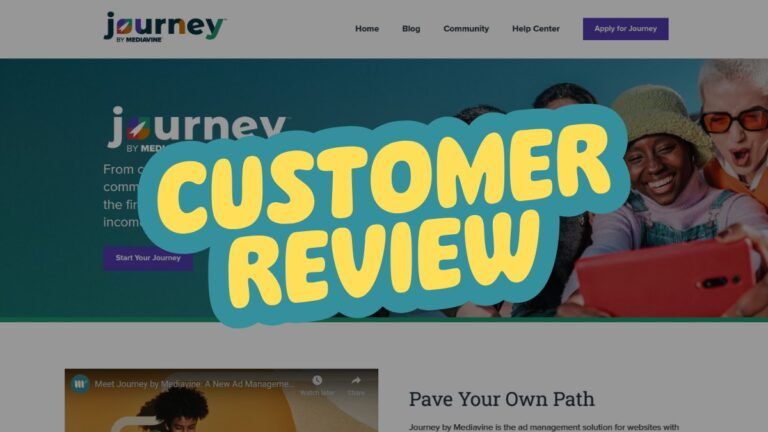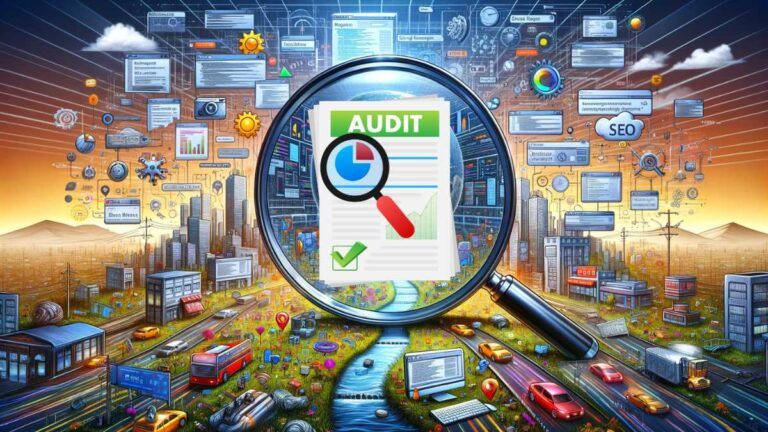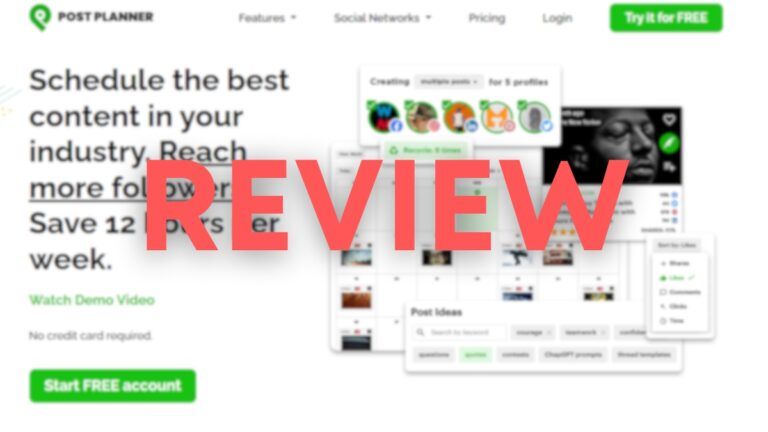How To Check Website Backlinks in SE Ranking: 7 Tips For Beginners
In my SE Ranking review, I mentioned that you can do a thorough backlink analysis of any website.
In this post, I decided to share a quick guide on how you can do it. Whether you need this to track competitors’ backlinks or you want to check your website’s backlinks regularly, this is the way to go.
I’ll also show you a few tricks that you can use for specific cases (e.g., to upload a disavow file or similar), so make sure to stick to the end.
Quick Answer:
- On the SE Ranking Dashboard, click the “Backlinks” tab.
- Type in the domain name and click “Search.”
- Now, you can analyze backlinks, check referring domains, check out your best pages by link, common anchor texts, and more.
1. Open The Backlink Checker Tool in SE Ranking
Obviously, the first step is that you pick the right tool. To check the backlinks, you should pick the “Backlink Checker Tool” in the SE Ranking dashboard.
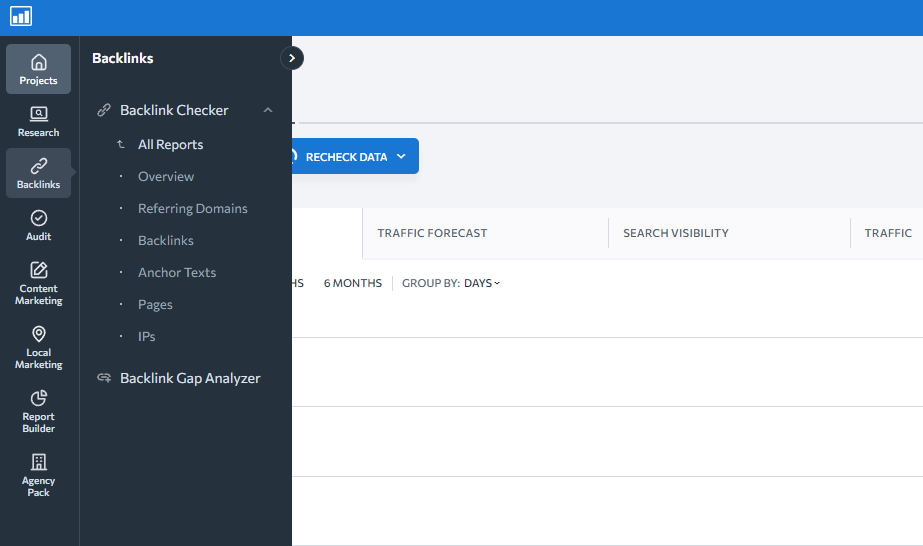
As you can see in the image above, there are multiple choices under the Backlink checker, but you don’t have to click any of them. We’ll do it later when we analyze the domain.
Just click on the “Backlink Checker,” and it’ll open the tool where you can enter the URL and analyze the website.
2. Enter the URL and Analyze The Website
Now, you only need to enter the URL of the website whose backlinks you want to check. For this purpose, I’ll pick one of my competitor’s websites: autocarehq.com
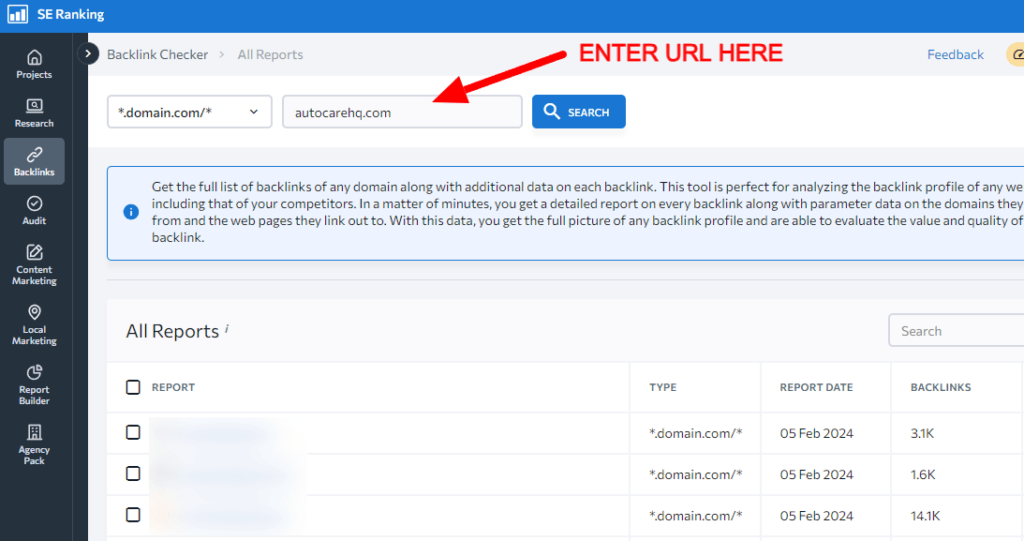
Now, just wait for a few seconds until the result is generated. You’ll get something like the image below:
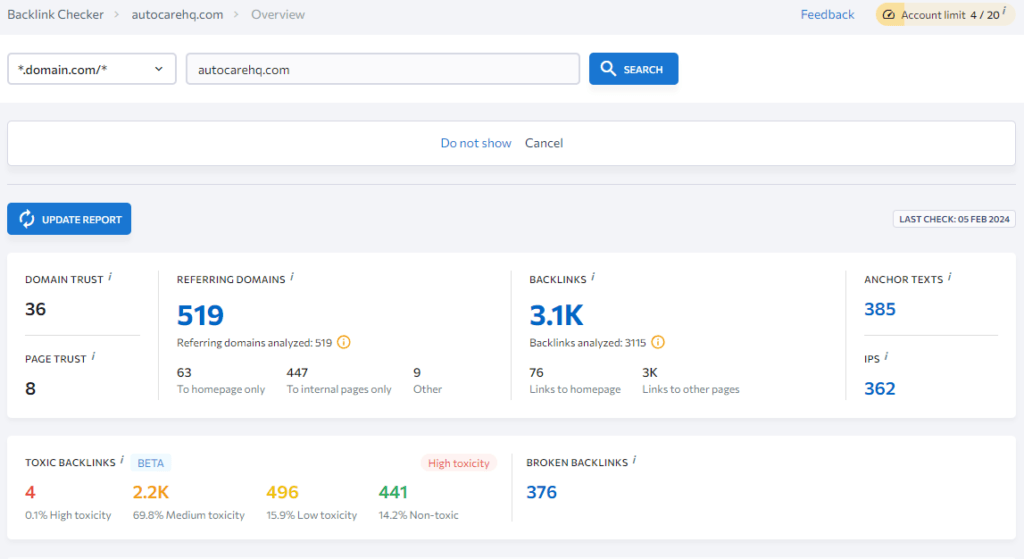
This is like a general overview of the domain backlinks. Here you have things such as:
- Domain trust and page trust
- Number of referring domains
- Amount of backlinks
- Amount of anchor texts used for backlinks
- Number of IPs linking to the domain
- Toxic backlinks analytics
- Broken backlinks
As you can see, there is more than enough info. But this is just an overview, and we need to dig deeper into details to get a better insight into all the backlinks pointing to this website.
3. Check Detailed Backlink Metrics
Now that the report has been done, you can check the various backlink metrics that I mentioned earlier.
For the majority of people, checking all the backlinks pointing to the domain is the most important, so I’ll stick to that in this guide.
To do it, click on the “Backlinks” tab again and pick “Backlinks” under the Overview tab.
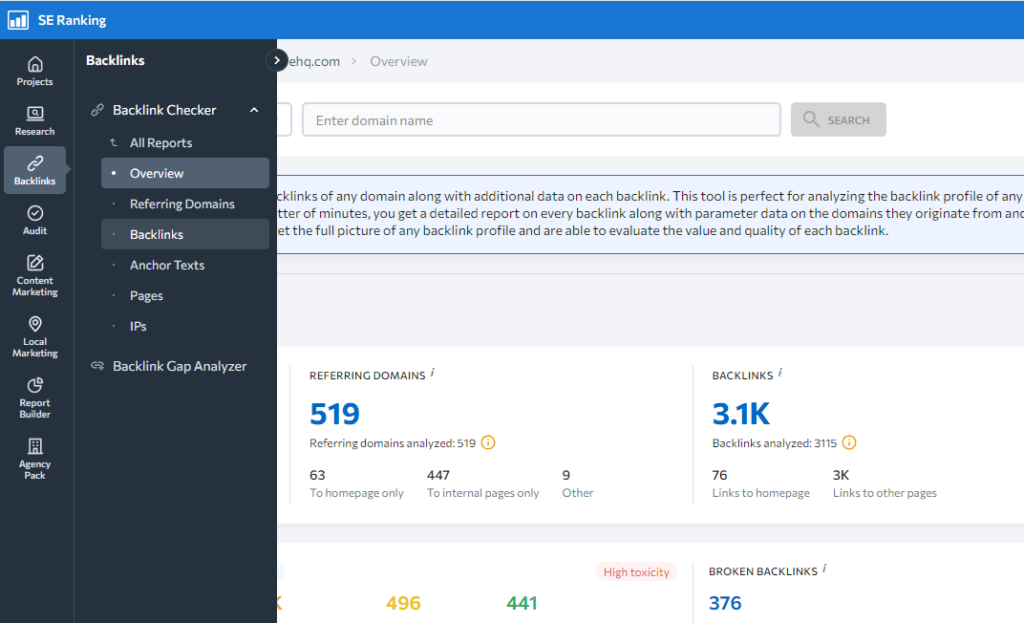
Now, when it loads, you’ll be able to see all the backlinks pointing to that domain. Here’s an example:
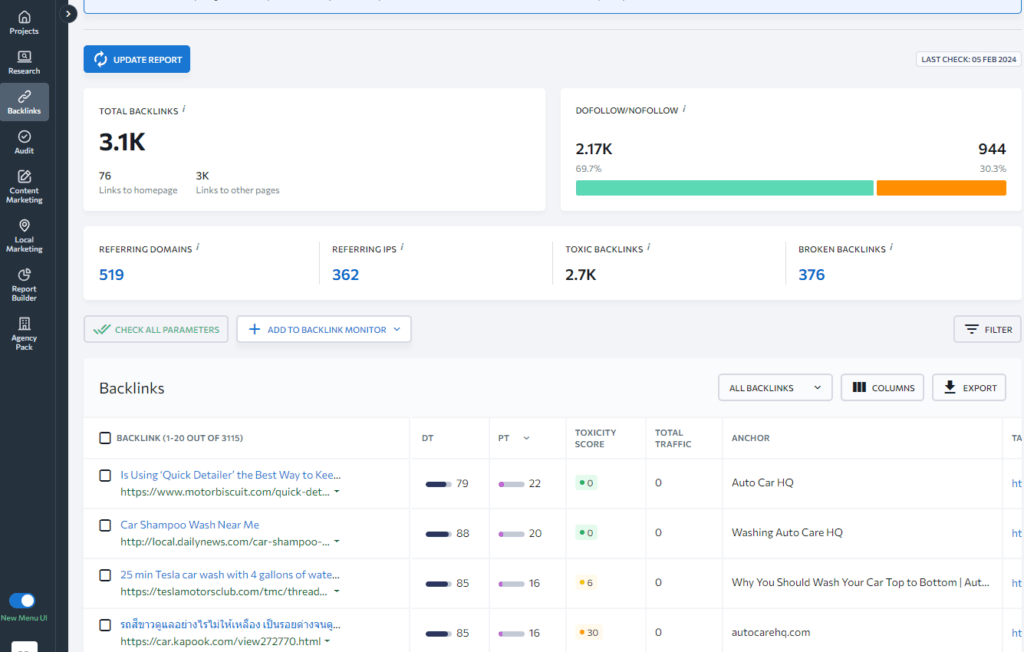
Here, you can pick which columns you want to keep (e.g., DT, PT, Toxicity score, Total traffic, etc..). You can also sort backlinks to show all or show one per domain.
For each backlink, you see the page where it is, the anchor text used, and the page it’s linking to (aside from DT and similar metrics).
If you want, you can also export all the backlinks data into .CSV file or to .XLS file (for .XLS files the limit is 10,000 rows).
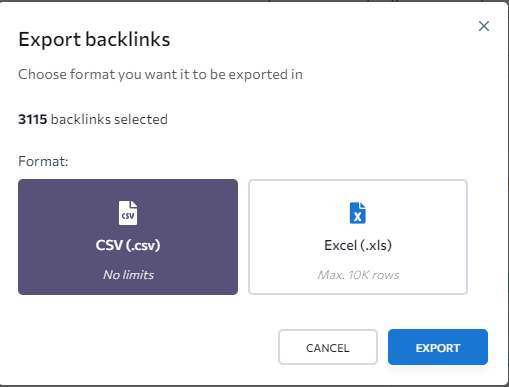
4. Analyze Each Backlink
Now that you have access to all the backlinks, it’s time to analyze them. Key metrics in SE Ranking are:
- Domain Trust (DT): Similar to Ahrefs’ domain authority.
- Page Trust (PT): similar to Ahrefs page authority.
- Toxicity Score: 0 being non-toxic links, with 100 being extremely toxic links.
- Total Traffic: the total traffic a specific page is getting per month.
- Anchor: anchor text used for linking to the site.
- Target URL: the target of a backlink (to your site).
- Type: Dofollow or nofollow, and also the type of link (text, image, etc.).
- First Seen: When SE Ranking first found out about that backlink.
- Last seen: When SE Ranking saw the backlink last time.

For each of these parameters, you can sort all the backlinks. I typically sort them on the First Seen tab, so I get the newest backlinks first. But that’s when checking my domains.
When I check competitors’ backlinks, I typically sort them per DT or per Total Traffic and one per domain.
5. Don’t Forget To Check New and Lost Backlinks
Another great feature of SE Ranking is that you can check new and lost backlinks. You can do that by clicking the New or Lost tab on the backlink report page.
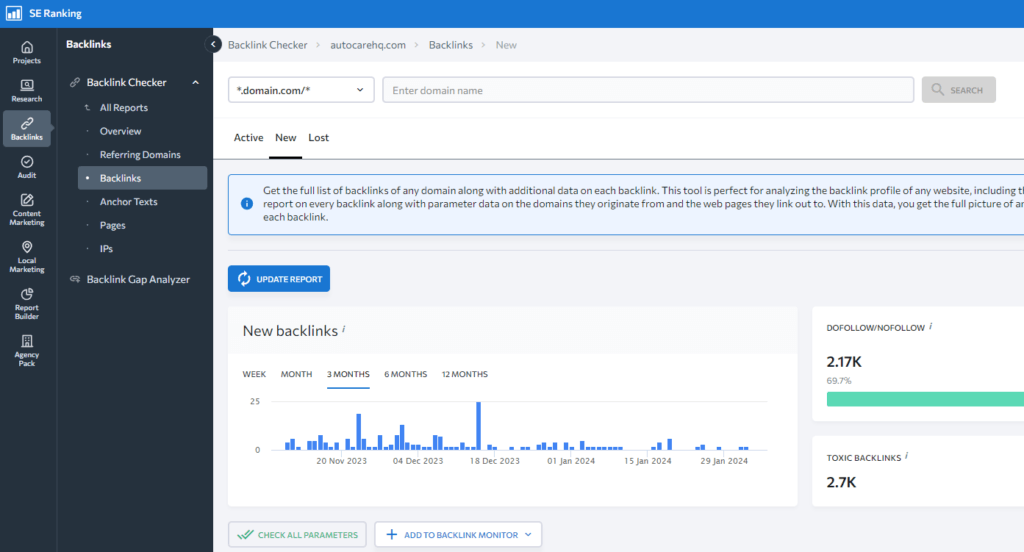
I typically use the New feature to check if some of my HARO pitches have been accepted, and I track lost backlinks to find niche edit opportunities from my competitors.
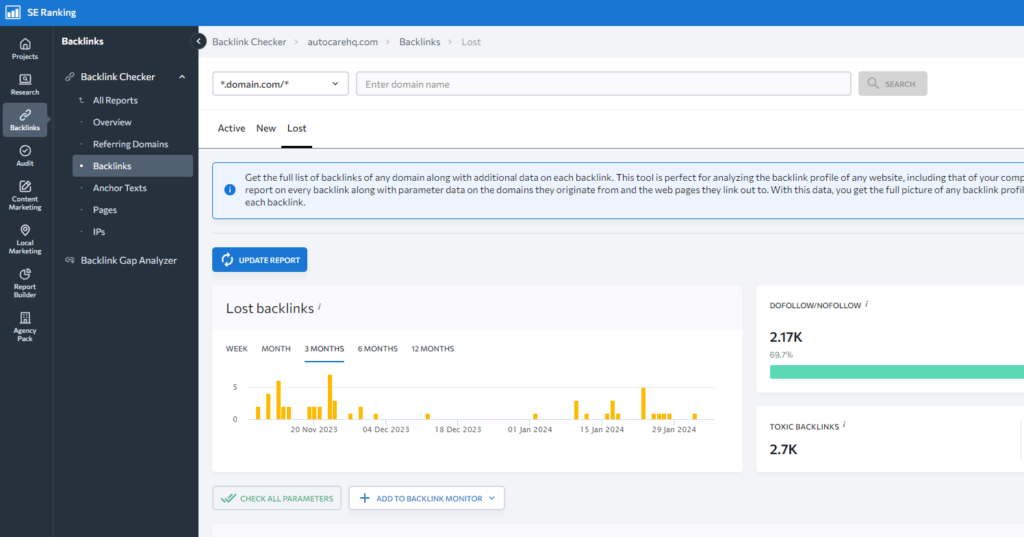
It’s hard to explain the tiniest details in this guide, but I want to show you the features that you can use on SE Ranking.
6. Check IPs Linking To a Website
One extremely important aspect of backlinks is whether they come from separate IPs or from the same IP addresses. If you see 200 referring domains pointing to your site, but they all come from one IP address, that’s extremely bad, and that’s probably a bunch of PBN sites linking to your site, which can harm it.
Just click on the “IPs” tab and check the results.
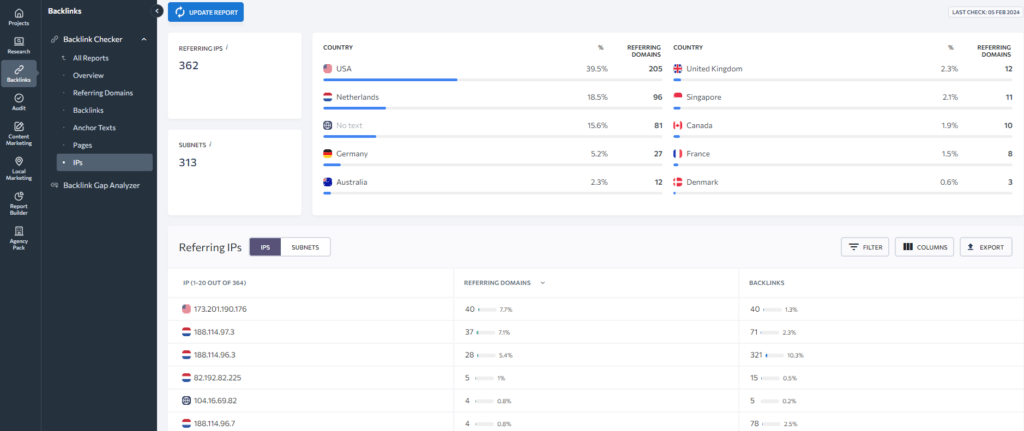
The situation with Autocarehq.com is good, but I’d surely check these three IPs that have multiple domains pointing to this site. It might harm the website, especially its search engine visibility.
For this purpose, I checked the first IP, which is 173.201.190.176, to check all the domains it has. (you do it by clicking on the number of referring domains).
And here’s what we’ve got: all similar domains, low-quality of course:
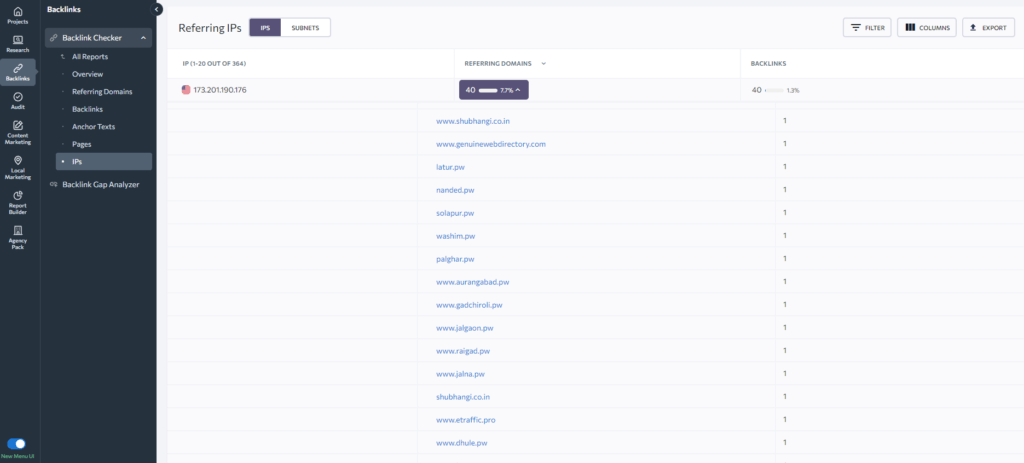
If I were the owner of this website, I’d probably go and disavow these domains inside Google Search Console, even though I’m sure that Google doesn’t even look at those referring domains.
7. Check Top Linked Pages
One extremely important feature of the SE Ranking backlink checker is that you can check top pages based on the number of backlinks they have. Check the example:
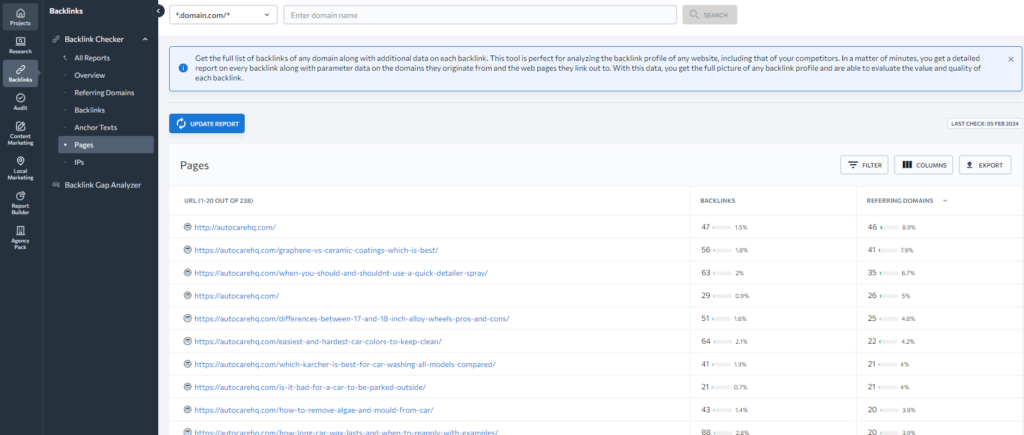
The homepage has the most referring domains, which is typical for websites. But here, you can see some competitor pages if they have more backlinks than you and they rank higher. That might be an indication that you should build more links to your page.
Even better, you can create a similar page (but much better) and reach out to everyone linking to that page so that you have a much better and more detailed resource on that topic.
Final Thoughts
I think that I’ve covered all the basics of backlink research inside SE Ranking and shown you the most important features.
When you start to dig up, you’ll find many other interesting things, and the more you do it, the more experienced you’ll become, and you’ll learn to spot high-quality quickily, but also low-quality links.
You’ll also get some fantastic ideas with which you can generate more backlinks to your websites.
In my SE Ranking package (cheapest one), I can analyze 20 domains per day, which is more than enough for me since any additional reports for that domain aren’t spending your daily limit (like they’re on Ahrefs).
If you still don’t have SE Ranking, I highly suggest that you try out their 14-Day FREE Trial, with no strings attached at all.
I hope this helps. Cheers!
Related: