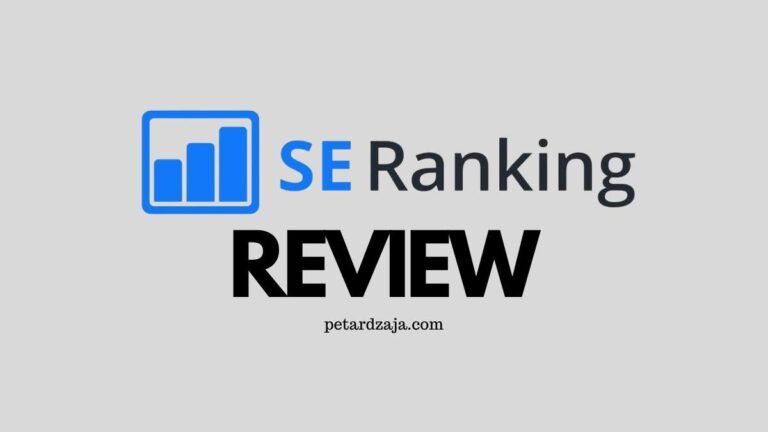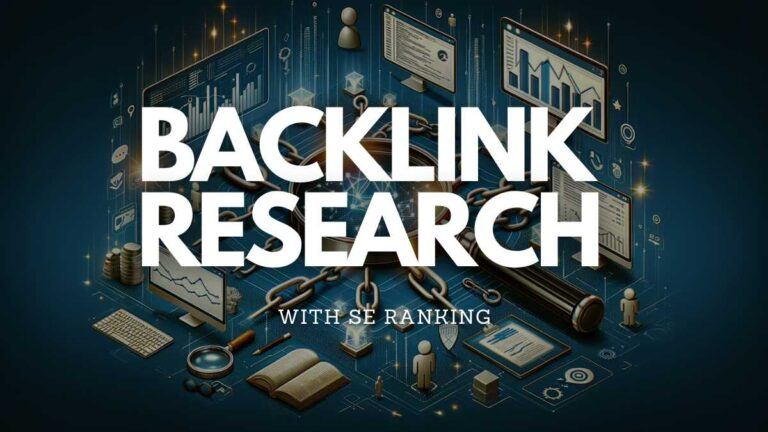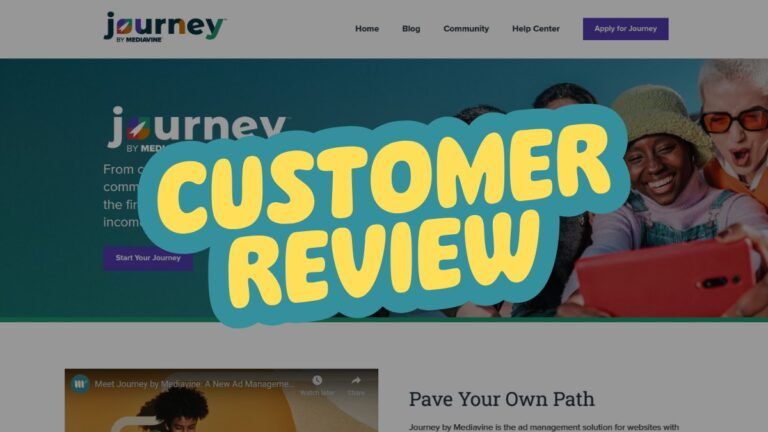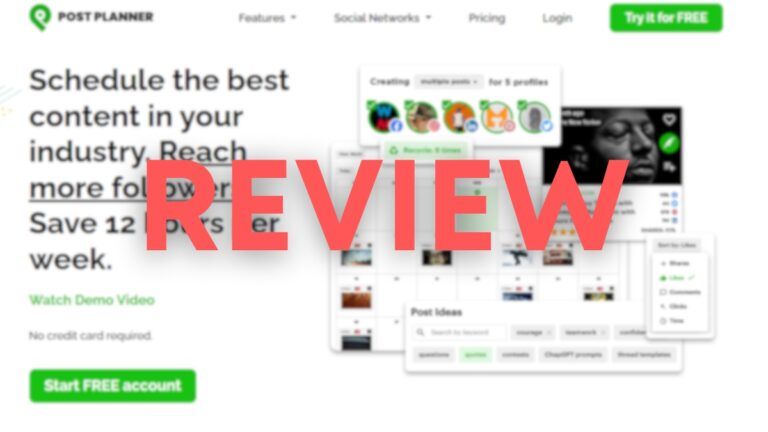How To Do Site Audit With SE Ranking (SEO & Technical)
Site audit features are an important part of any SEO tool, and SE Ranking has a great audit tool that I want to introduce to you guys.
Audits typically include both SEO and technical stuff, so it’s important to understand everything to make good decisions with your website.
In this post, you’ll learn how to use SE Ranking to conduct a thorough site audit, both SEO and technical.
If you’re still not familiar with SE Ranking, I invite you to check out my thorough SE Ranking Overview, where you can see why I like this platform so much.
Difference Between SEO & Technical Audit
Before we jump straight into the steps, I want to ensure that you understand the key differences between SEO and technical website audits.
I made a quick table so you can understand everything quickly:
| Feature | SEO Audit | Technical Website Audit |
|---|---|---|
| Primary Focus | Optimizing website for better search engine ranking. | Ensure the website is built correctly and efficiently, enhancing usability and security. |
| Scope | Primarily focuses on content, keywords, backlinks, and site structure. | Broad, including website architecture, security, speed, and technology stack. |
| Main Objectives | Improve visibility and ranking on search engines. | Ensure the website is built correctly and efficiently, enhancing usability and security. |
| Key Areas of Evaluation | – Keyword optimization – Content relevance – Meta tags and descriptions – Internal and external linking – Mobile-friendliness | – Site speed and performance – Mobile responsiveness – URL structure – Security protocols – Error pages (404s) – Server response times |
| Tools Typically Used | SEO analysis tools (e.g., SE Ranking, SEMrush, Ahrefs, Moz). | Website performance tools (e.g., Google PageSpeed Insights, GTmetrix), security scanners |
| Expected Outcomes | – List of SEO improvements – Keyword strategy – Recommendations for content optimization | – Technical improvements for website infrastructure – Recommendations for speed enhancements – Security vulnerability fixes |
Step 1: Run a Website Audit
On your SE Ranking dashboard, click on Audits, and then click on Website Audit. The following window will show:
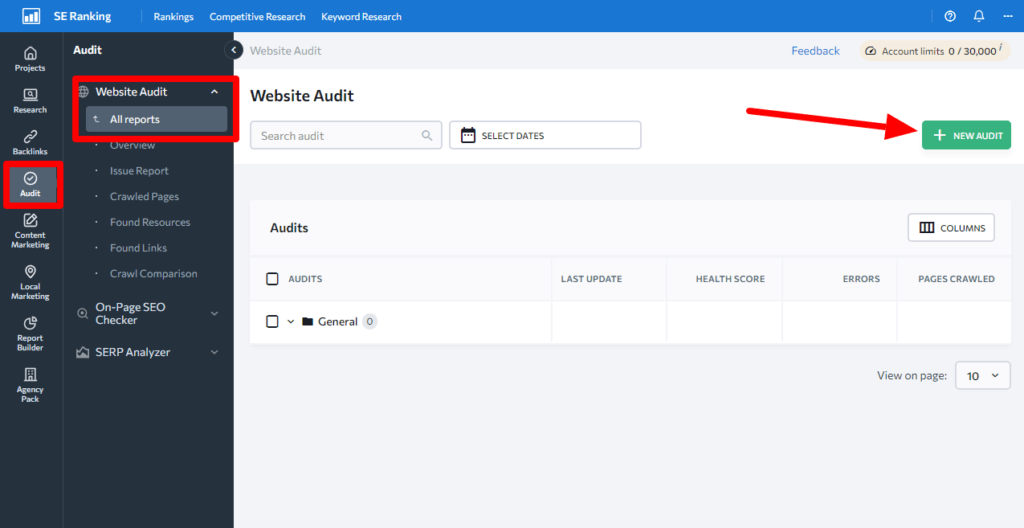
Then, on the right side, you can click on a button called New Audit. And then, a new window will open where you can insert the URL of a website you want to audit.
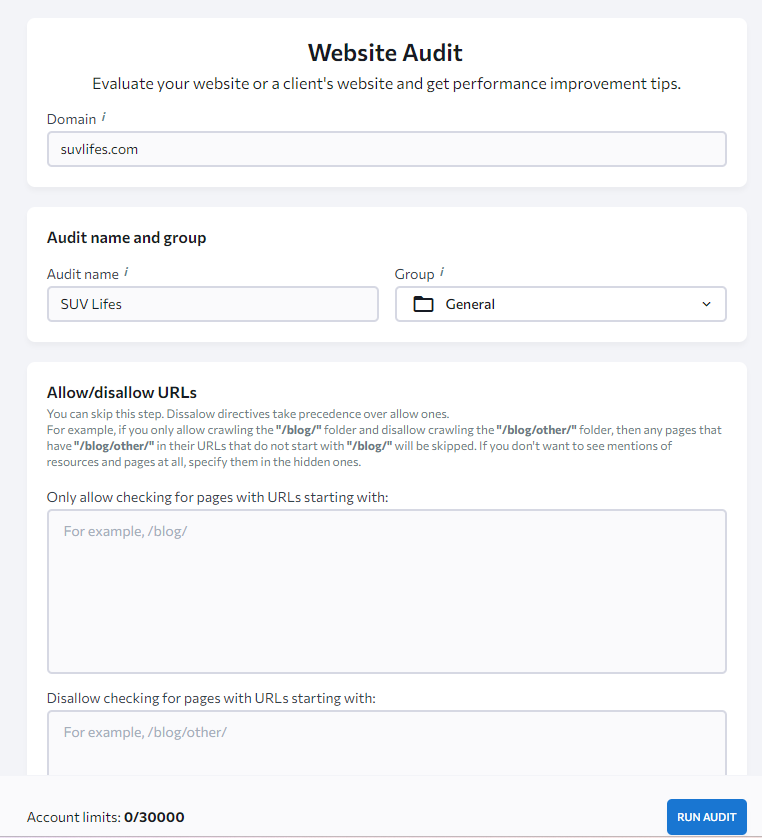
Also, make sure to fill in the Audit name and put the audit in some group if you want. For this example, I decided to audit a website suvlifes.com.
You can also allow or disallow some specific URLs or website categories if you want, but I want to keep this guide simple for now.
When you fill in everything, click on the button Run Audit in the lower right corner.
Now, let the audit complete. It usually takes a couple of minutes, depending on the website’s size, and then you’re ready for the next step.
Step 2: Open The Report
When the audit finally finishes, you’ll get the result, like in my example below:
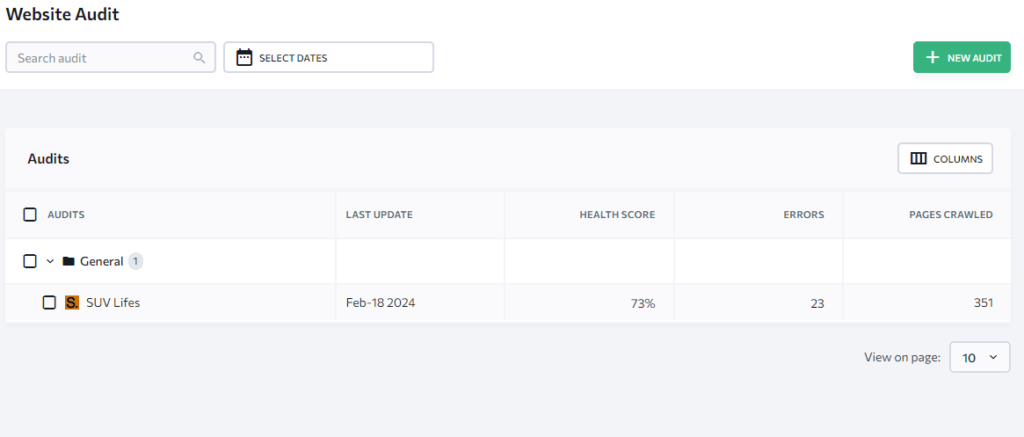
If we have made more audits in the past, you’d see a full list of all the audits you’ve made recently.
On this overview, you can see when the audit has been run, the average health score of a website, the number of errors, and the number of pages crawled.
Now, open the website you just audited so we can check further info.
Step 3: Check The Overview
Now, the next step is to check the overview of the report. The reason why you want to quickly “scan” this page is to check the general situation with your website, and here, you can find specific things that your website has problems with.

As you can see, here are pages, URLs found, health scores, core web vitals scores, etc. But that’s not all, when you scroll down even more, you’ll find out even more data.
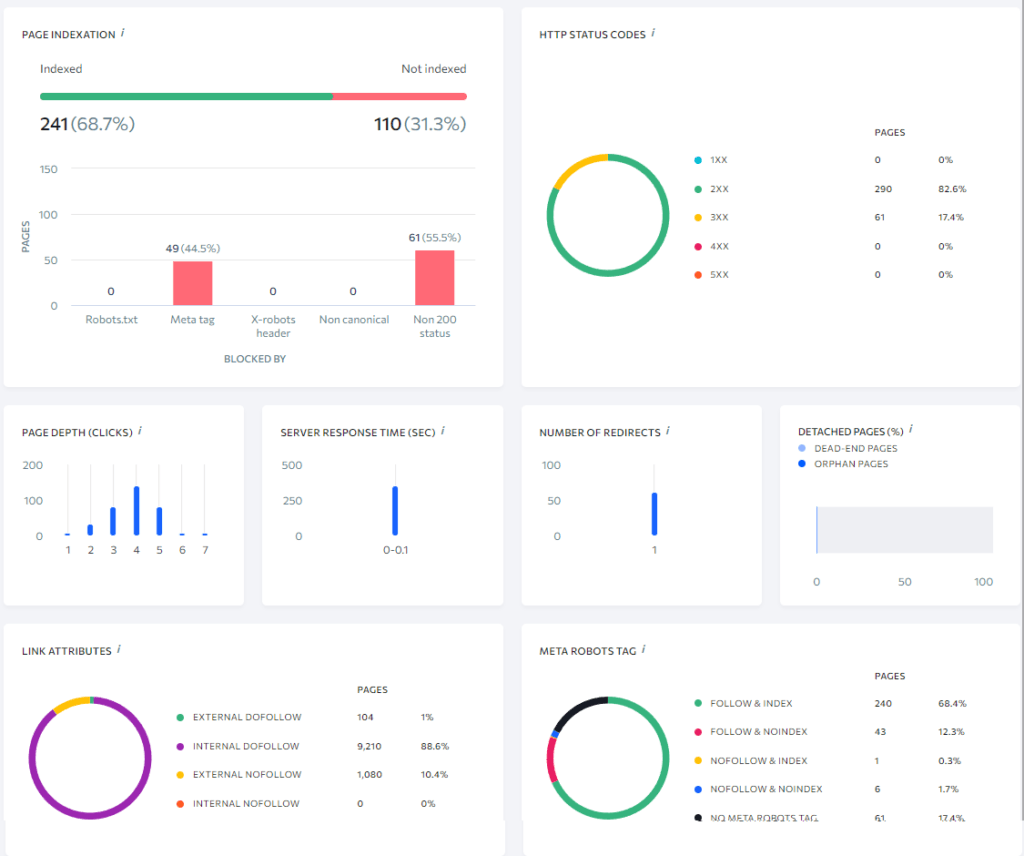
As you can see, it is a pretty in-depth audit overview where you can see a lot of general stuff that you might want to check in detail.
But that’s not what you should concentrate on at the moment. I always go and check specific warnings and errors a website has, so I know what to work on.
You can check the first image of the audit overview, and there’s a section called TOP ISSUES. That’s what we need! Click on View All and wait for the results to load, and you’re ready for the next step.
Step 4: Check Data on the Issue Report
Now it’s time to check all the issues you have with a website (or your client, obviously).
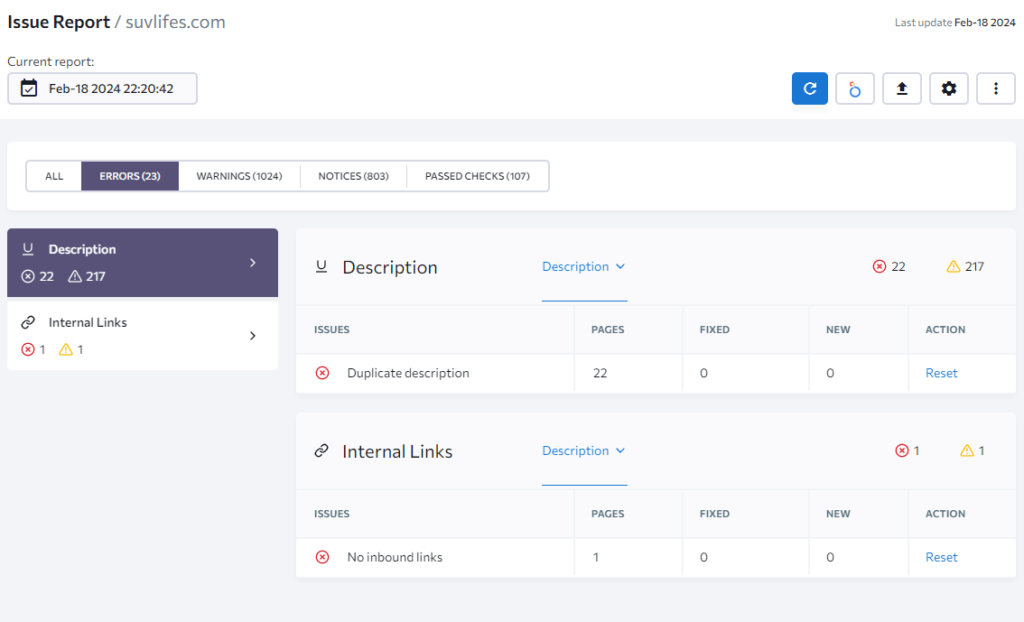
This is like a summary of all the errors and warnings for your website. But it’s not all about errors. There are also things that you’re doing well (passed checks).
I typically concentrate on Errors and Warnings and then find what I can fix on a particular website.
As you can see in the image above, this website doesn’t have any specific errors, except the duplicate description and no inbound links, which is extremely simple to fix.
You can also check the exact page that has problems with duplicate descriptions; just click on the number of pages, and it’ll open all the pages with an issue.
But where you should focus even more is warnings. They’re not critical but can largely affect the performance of your website (both on search engines and in a technical sense).
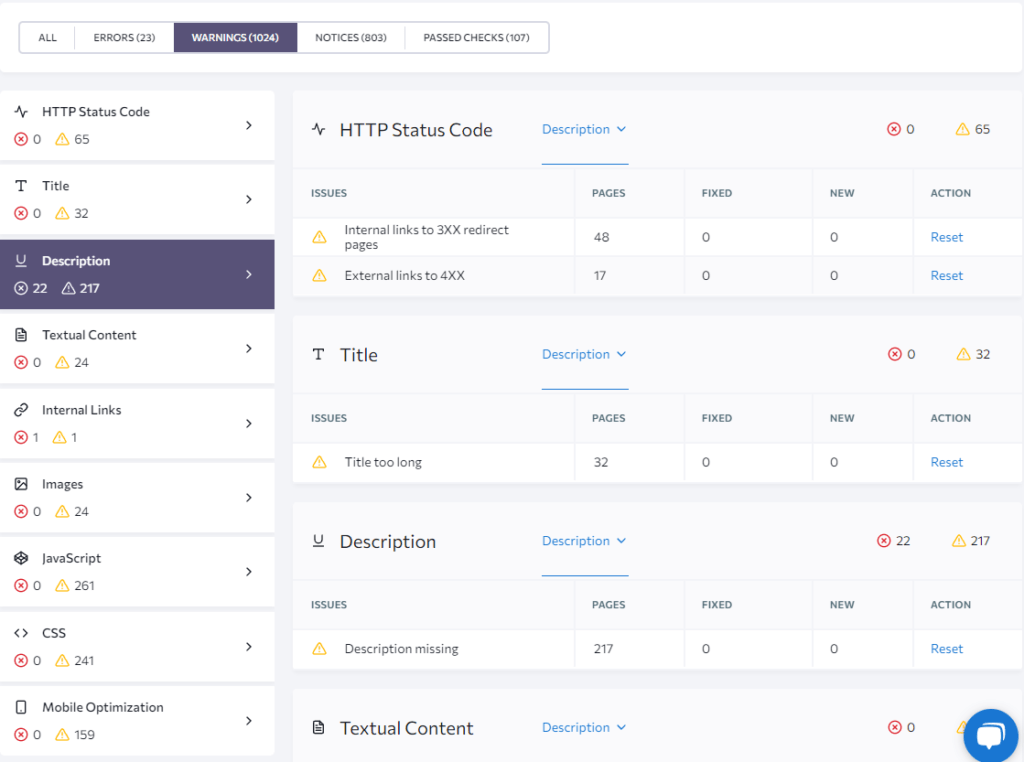
As you can see, there are quite a few warnings for this website (1024, actually). But mostly, it’s pretty simple. For instance, fixing the “title is too long” issue for 32 pages doesn’t take more than 10-15 minutes. Similar applies to “Description is missing”.
These messages are kind of strange to me because they’re simple to fix and great for targeting specific keywords, yet people don’t optimize pages for that too much.
Related: Keyword Research Process Explained
I always check each of these warning categories and check what I can fix. When it comes to determining whether it’s an SEO problem or a technical problem, you can quickly know by reading the table I’ve shared at the beginning of the post.
While this website has plenty of warnings, to be honest, it doesn’t look bad. I’ve seen many sites with pretty bad scores compared to this one. But if they fix those errors, overall health would jump to 90+.
Go section by section, and write down the top mistakes you need to fix so it’s easier to find them later. You can also send them to your client by e-mail so they have access to everything.
Step 5: Check Additional Reports
You can also concentrate on other things, which may be important if you’re doing some other analysis of a website (e.g. a competitor website).
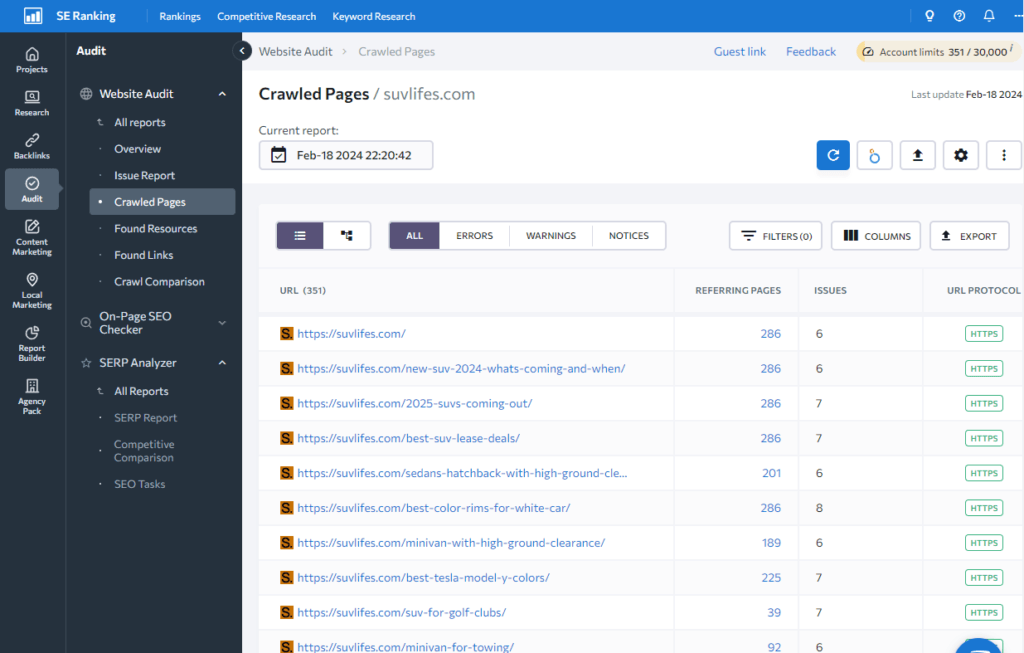
As you can see, under Website Audit, there are also crawled pages reports, where you can see every single page that has been crawled, its issues, URL protocol, and referring pages. So, if you want, you can concentrate on a specific page.
Just click on the number under the issue tab, and it’ll open all the issues a specific page has.
You can also check the report on Found Resources (images and other media). Found links, both internal and external, a website has – extremely important for SEO!
There’s also a crawl comparison, which compares fresh audits with older audits, so you can quickly see how you’re improving your website.
Check the example below; they didn’t even want to fix errors, and they made the website even worse.
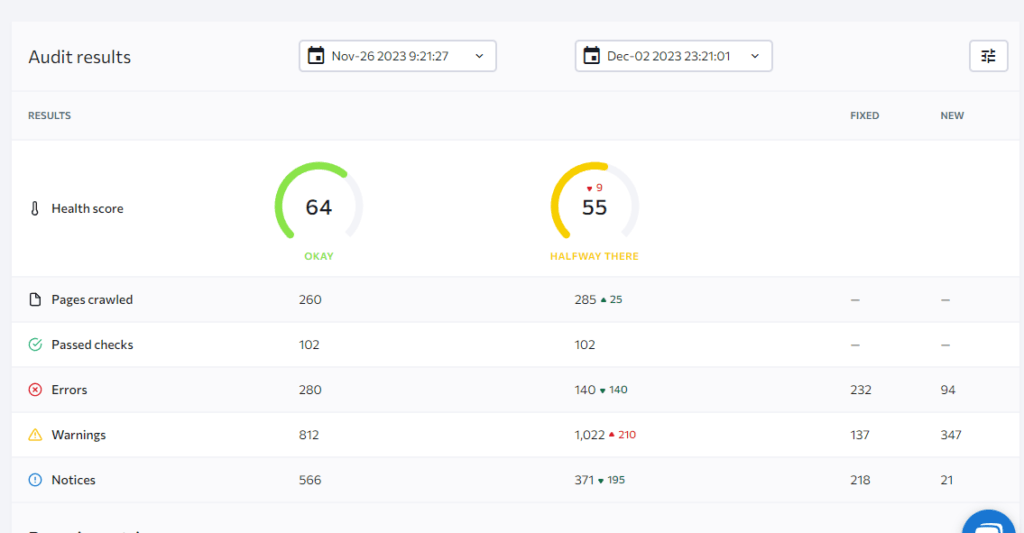
Step 6: Fix Errors and Recheck
Now that you know all the errors, warnings, and notices your website has, it’s time to fix them. If you’ve been into WordPress for more than a few years, you’ll probably be able to fix most of these warnings and errors.
But if you’re new to all this, you might want to find a freelancer who can do it for you.
Concentrate on Errors first because they’re really affecting the performance of your website. When you fix them, continue on fixing warnings and notices.
When you fix all the errors, re-start an audit to check the health score now.
And that’s it. While digging deeper, you’ll find many other interesting things. But from the beginning, you’ve learned everything you should know prior to doing website audits on SE Ranking.
If you still don’t have SE Ranking, feel free to check the overview of it in the table below and join this great SEO tool (everyone gets a 14-day free trial).
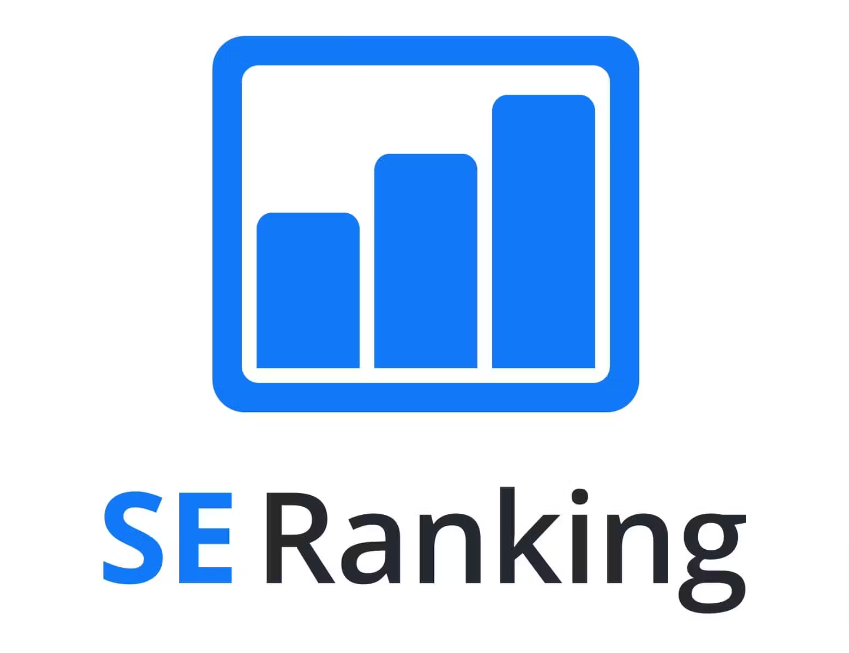
- Budget-friendly SEO tool with prices starting from $55/month, and that can be reduced even more.
- Lots of features, including keyword research, link analysis, website audits, keyword tracking, generating reports, local marketing, content optimizers, agency tools, etc.
- The best choice for beginners in SEO and people on a tighter budget.
- Offers a 14-Day Free Trial